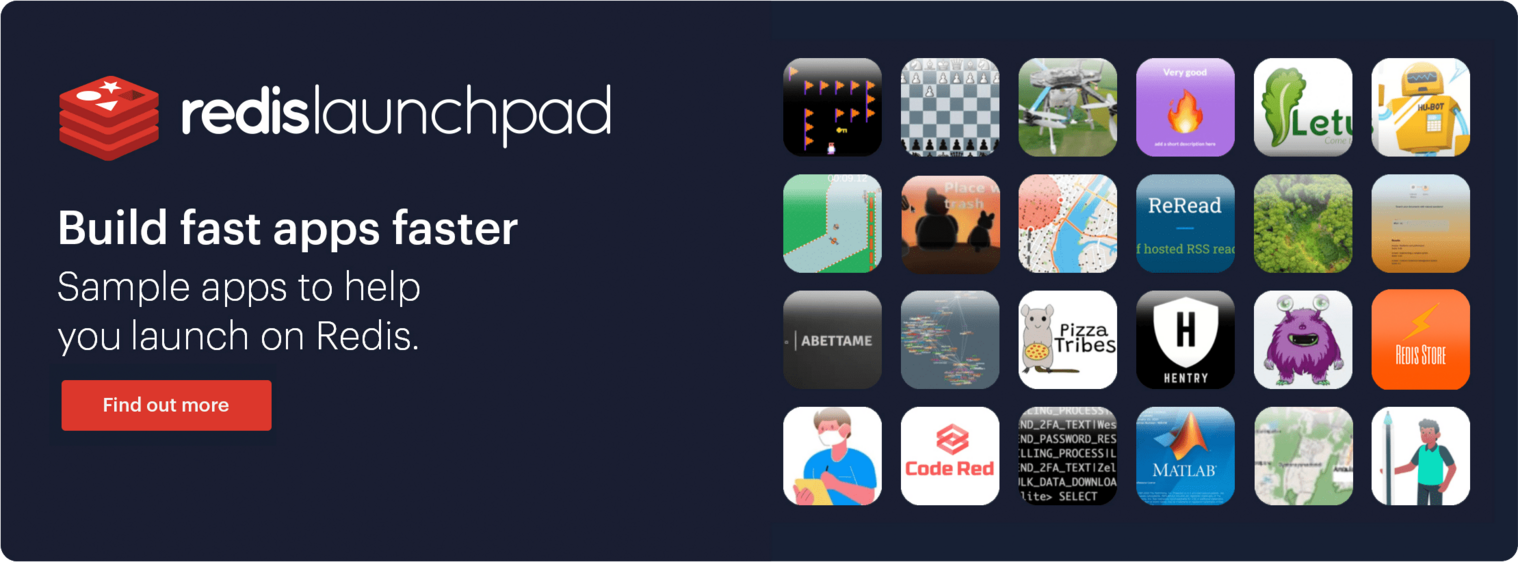$ gcloud -v
Google Cloud SDK 320.0.0
alpha 2020.12.04
app-engine-go 1.9.71
app-engine-java 1.9.84
app-engine-python 1.9.91
app-engine-python-extras 1.9.91$ gcloud container clusters create testredis --subnetwork default --num-nodes 5 --machine-type e2-standard-8 --enable-basic-auth --region us-east1[node1 kubelabs]$ kubectl create namespace demo
namespace/demo created$ kubectl config set-context --current --namespace=demo
Context "kubernetes-admin@kubernetes" modified.To deploy the default installation with kubectl, the following command will deploy a bundle of all the YAML declarations required for the operator. You can download the bundle YAML file via this link:
$ kubectl apply -f bundle.yaml
role.rbac.authorization.k8s.io/redis-enterprise-operator created
rolebinding.rbac.authorization.k8s.io/redis-enterprise-operator created
serviceaccount/redis-enterprise-operator created
customresourcedefinition.apiextensions.k8s.io/redisenterpriseclusters.app.redislabs.com created
deployment.apps/redis-enterprise-operator created
customresourcedefinition.apiextensions.k8s.io/redisenterprisedatabases.app.redislabs.com createdRun the following command to verify redis-enterprise-operator deployment is running.
kubectl get deployment
NAME READY UP-TO-DATE AVAILABLE AGE
redis-enterprise-operator 1/1 1 1 9m34sCreate a Redis Enterprise Cluster (REC) using the default configuration, which is suitable for development type deployments and works in typical scenarios:
$ kubectl apply -f crds/app_v1_redisenterprisecluster_cr.yaml
redisenterprisecluster.app.redislabs.com/redis-enterprise createdrec is a shortcut for RedisEnterpriseCluster. The cluster takes around 5-10 minutes to come up. Run the command below to check that the RedisEnterpriseCluster is up:
$ kubectl get rec
NAME AGE
redis-enterprise 14s
[node1 redis-enterprise-k8s-docs]$$ kubectl get po,svc,deploy
NAME READY STATUS RESTARTS AGE
pod/redis-enterprise-0 2/2 Running 0 6m42s
pod/redis-enterprise-1 2/2 Running 0 4m34s
pod/redis-enterprise-2 2/2 Running 0 2m18s
pod/redis-enterprise-operator-58f8566fd7-5kcvz 1/1 Running 0 69m
pod/redis-enterprise-services-rigger-5849b86c65-lwql9 1/1 Running 0 6m42s
NAME TYPE CLUSTER-IP EXTERNAL-IP PORT(S) AGE
service/kubernetes ClusterIP 10.3.240.1 <none> 443/TCP 71m
service/redis-enterprise ClusterIP None <none> 9443/TCP,8001/TCP,8070/TCP 6m42s
service/redis-enterprise-ui LoadBalancer 10.3.246.252 35.196.117.24 8443:31473/TCP 6m42s
NAME READY UP-TO-DATE AVAILABLE AGE
deployment.apps/redis-enterprise-operator 1/1 1 1 69m
deployment.apps/redis-enterprise-services-rigger 1/1 1 1 6m44sYou can verify the Pods and list of services using the Google Cloud Dashboard UI:
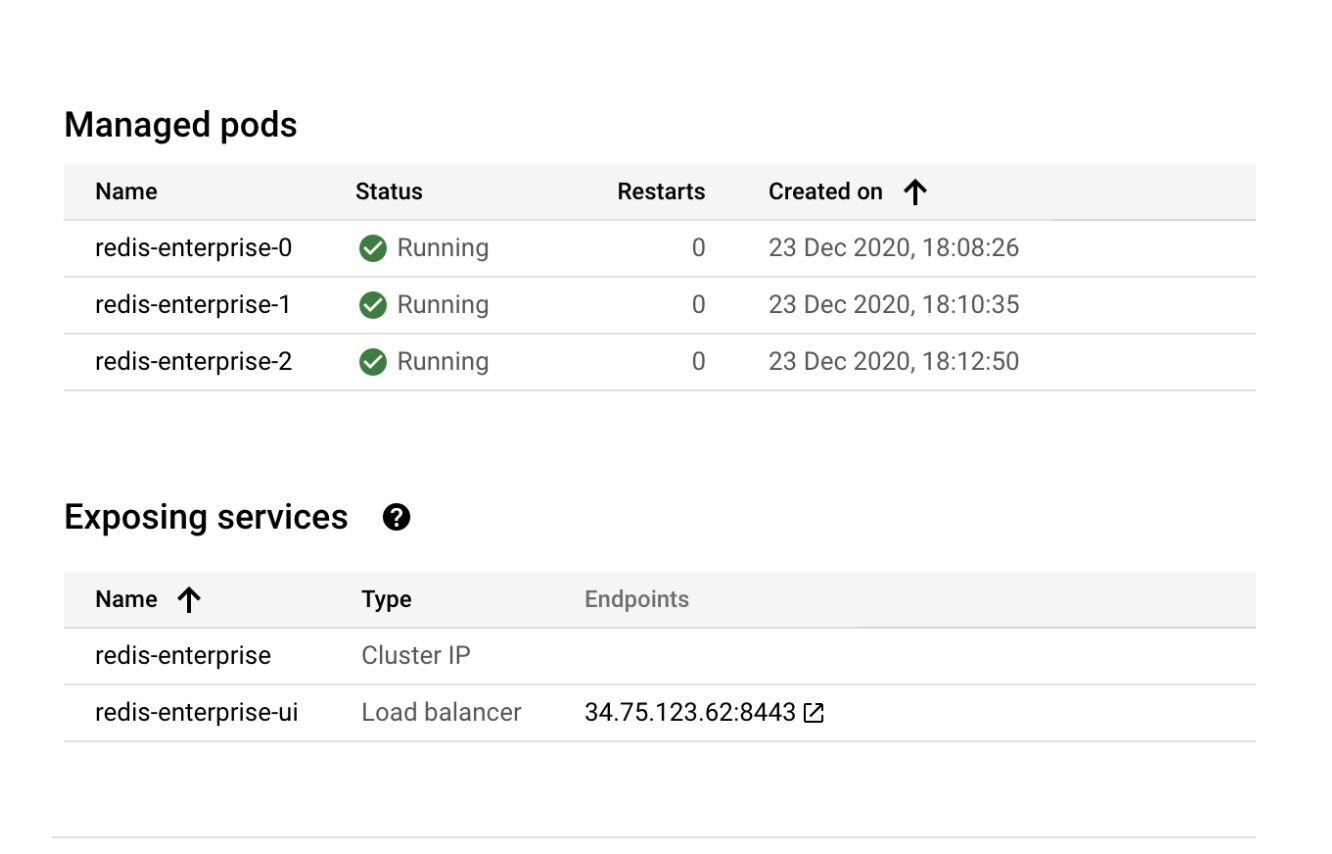
kubectl get secrets redis-enterprise -o yaml | grep password | awk '{print $2}'
bXVLeHRpblY=echo bXVLeHRpblY= | base64 -dOpen https://localhost:8443 in the browser to see the Redis Enterprise Software web console. Click on "Setup", add your preferred DNS and admin credentials and proceed further to create your first Redis database using Redis Enterprise.